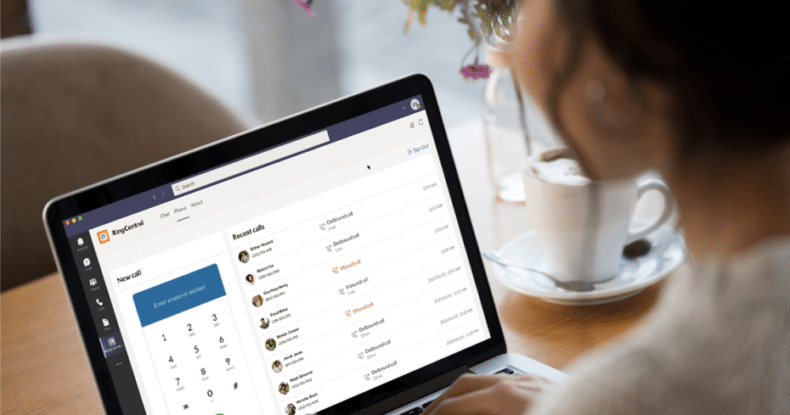
Highlights:
- Microsoft Teams users can now add the RingCentral softphone dialler directly into their platform.
- The embedded dialler syncs with your RingCentral contacts for easy access so users can quickly make calls without searching numbers.
- Teams users can also use the RingCentral MVP app as a calling endpoint, with enterprise-grade features (five 9s uptime SLA, custom IVRs, integrations) not offered in Teams.
If there’s one thing we’ve learned from the global pandemic, it’s that our communications are at the heart of how we work. Whether that’s in the office, at home, or a mixed approach, being able to message, call and meet with colleagues from anywhere are essential to our success.
For many businesses, that meant expanding their Microsoft Teams suite as people worked remotely – many for the first time ever. The collection of communication features helped teams navigate a world without the face-to-face interactions they get in the office.
Now, as businesses iron out their return to work plans, those tools have a vital role to play. Which means, for most companies, Microsoft Teams is here to stay. And workers who’ve used Microsoft Teams alongside RingCentral will want to keep both.
So we listened. We’re excited to announce our newest update to the RingCentral for Microsoft Teams integration: the RingCentral softphone.
What’s new?
The RingCentral softphone is now embedded natively into Teams, allowing users to make calls to contacts or extensions in their RingCentral contact list and dial any external phone number.
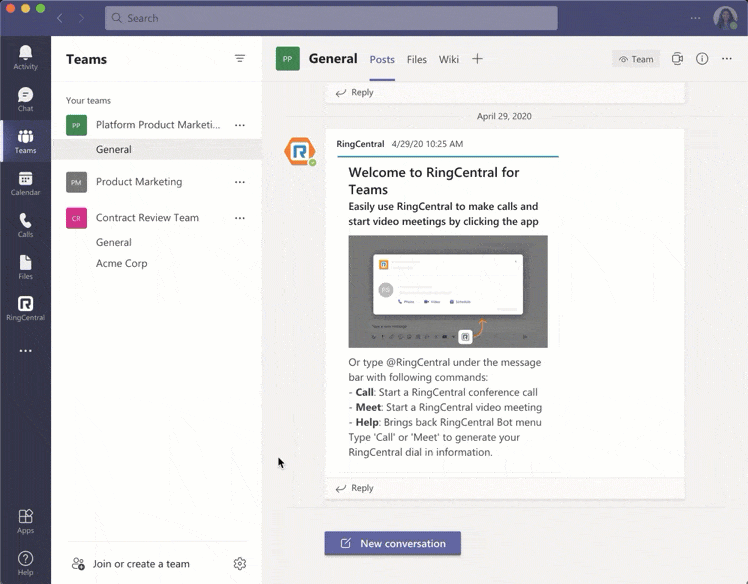
Accessing the softphone is incredibly easy:
- Click on the native R icon in your Teams left navigation bar to open the RingCentral tab.
- Use the Chat tab to make calls, and start or join meetings with the RingCentral bot
- Toggle to the Phone tab to use the RingCentral dialler to make calls and view a running list of your call history.

The embedded dialler matches your RingCentral contacts and extensions so you can quickly make calls without having to look up their number. You can also type in a specific phone number to the embedded dialler to make outbound calls without having to switch windows.
Enterprise-grade calling features

Users of both Microsoft Teams and RingCentral can now also use the RingCentral app as a calling endpoint. This gives users access to our enterprise-grade calling features, which include:
Five 9s reliability
Downtime can freeze teamwork in its tracks – and although they’re relatively infrequent these days, they can occur. When they do, businesses lose out on minutes or hours of innovation, collaboration and revenue.
Keep your business up and running with limited downtimes with RingCentral’s five 9’s reliability, business continuity, and seven layer security. With the RingCentral app as your calling endpoint, you can connect with your colleagues or partners with ease knowing RingCentral is a Gartner Magic Quadrant leader with advanced calling features such as rich analytics and reporting, call routing, call queues, heads up display, reception console and more.
Call in Microsoft Teams at no extra cost to you
The best part? Our RingCentral integration into Microsoft Teams comes at no extra cost to you. With a RingCentral MVP subscription, you don’t have to pay the $10 phone system licence that Microsoft requires for calling with direct routing in Teams.
Enjoy all that RingCentral has to offer in Microsoft Teams
RingCentral for Microsoft Teams allows users to:
- Make calls natively: Dial any phone number, extension or RingCentral contact through the embedded dialler.
- Call history: View call history including missed, received and outbound calls.
- Meet: Start a RingCentral Video meeting.
- Manage meetings: Schedule a RingCentral Video meeting in the Teams calendar with an auto-generated or customised password.
- Join meetings: In-chat meeting cards and global dial-in numbers allows team members to connect in seconds.
@ mention RingCentral in a Teams conversation to bring up bot commands including:
- Meet: Start a RingCentral video meeting
- Help: Load the RingCentral Bot menu
- Login: Login to RingCentral in a single command
- Logout: Logout of RingCentral
Get the RingCentral for Microsoft Teams integration today
Visit the RingCentral App Gallery to start using the Teams integration or simply add RingCentral from the app store within Microsoft Teams.
Learn how to set up the RingCentral integration in the admin guide and details on how to get started with the integration in the user guide.
Font: https://www.ringcentral.com.au/blog/ringcentral-for-microsoft-teams-embedded-dialler/amp/
...


